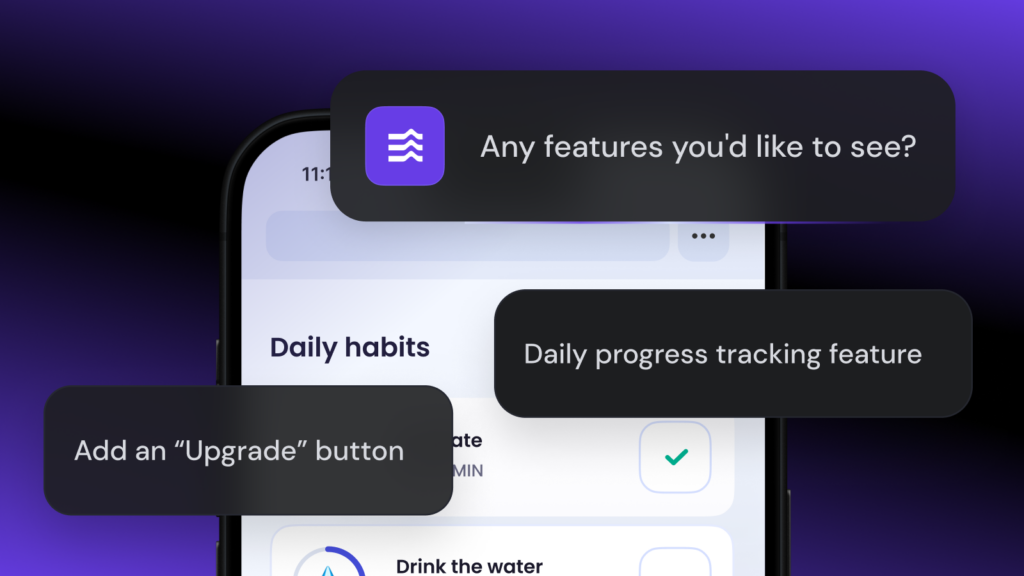25 Best software development tools

From writing and testing code to debugging and collaboration, software development tools play a vital role throughout the entire development lifecycle. They help teams stay organized, improve code quality, and keep projects moving forward efficiently.
However, the real challenge lies in selecting the tools that will actually boost your productivity rather than complicate your workflow.
In this article, we’ll share 25 of the best software development tools available today. We picked these tools because they are easy to use, popular in the developer community, and useful for both beginners and experienced software developers.
You’ll learn what each tool is for, its key features, any drawbacks to consider, and pricing details. So whether you’re just starting or looking to upgrade your toolkit, this guide will help you choose the right software development tools that best support your workflow and goals.
Here are our top picks of the best application development tools:
- Hostinger Horizons: best for no-code development.
- GitHub Copilot: best AI coding assistant for experienced developers.
- Selenium: best for automated software testing.
- Sublime Text: best user-friendly code editor.
- GitHub: best for collaborative version control.
- Docker: best for easy application containerization.
- Jira: best for software project management and team communication.
Before exploring all tools in detail, here’s a simple overview to help you quickly identify which software development tools match your needs best:
| Type | Used for | Tools |
| No-code development tools | Creating software without coding | Hostinger Horizons |
| AI software development tools | Assisting developers using AI | GitHub Copilot, Replit, Hostinger Horizons |
| Application testing and debugging | Testing, debugging, and maintaining software | Chrome DevTools, Fiddler, Selenium |
| Code editors | Writing and editing code efficiently | Sublime Text, Notepad++, Vim |
| Version control tools | Managing code collaboration and versions | GitHub, Mercurial |
| Containerization tools | Packaging and deploying applications | Docker, Kubernetes, OpenShift |
| Project management and communication | Organizing projects and collaboration | Jira, Asana, Monday.com, Slack, Figma, Sketch, Miro, Visio, Lucidchart, ClickUp. Trello |
Best AI software development tools
AI software development tools allow you to quickly create working applications with little to no software development knowledge. They are perfect for quick prototyping, entrepreneurs, small businesses, or anyone wanting to transform an idea into reality without extensive coding skills.
1. Hostinger Horizons

Hostinger Horizons is an AI software builder that lets you create web apps in minutes without writing a single line of code. You can createvarious internal tools, apps like fitness or habit trackers, or customer portals – to name just a couple of possible use cases. .
The platform simplifies the entire app-building process through an intuitive chat interface.
Simply describe your idea in natural language, and Hostinger Horizons will instantly build a functional product. From there, you can continue to edit and customize it to perfection, all within the same interface.. You will also see real-time previews of your changes as you chat.
Once you are done, you can publish your finished product with a single click. Hosting, security, and SSL certificates within the same platform, making the whole process seamless from start to finish.
You can even integrate third-party APIs or popular services like Stripe, so you can stay focused on building the features that matter most.
Key Features
- Web app creation through text, voice, or image prompts.
- Instant live previews and real-time editing of apps.
- One-click publishing to go from idea to live product in minutes.
- Works in 80+ languages.
- Built-in security measures, including SSL certificates.
- Integrated hosting, domains, and business emails.
- 24/7 expert customer support in eight languages.
- Database connectivity through built-in Supabase integration.
Limitations
- Experienced software developers who need advanced control might find the customization options limited compared to traditional coding.
- The free trial is only 7 days, but you can test paid plans risk-free with a 30-day money-back guarantee.
Price
- A free trial is available for one project, including 5 AI messages per day and 24/7 support.
- The Explorer plan costs 0/month, ideal for testing ideas with 50 AI messages.
- The Starter plan is priced at 0/month, designed for beginners with 100 AI messages.
- The Hobbyist plan is 0/month, suited for freelancers or individual creators with 250 AI messages.
- The Hustler plan costs 0/month, built for startups and small teams with 250 AI messages.
All paid plans include hosting, support for custom domains, and unlimited daily messages. Users also get five email inboxes per website (free for the first year), and each plan supports up to 50 projects.

2. Replit

Replit is an AI-powered platform that lets you write code, collaborate, and deploy software projects directly from your browser.
It supports over 50 programming languages (including Python, JavaScript, C++, and more), catering to both beginners learning to code and experienced developers building full-stack applications.
This platform is great for learning, prototyping, or building full-stack apps without setting up a local development environment. But unlike many Replit alternatives, Replit can feel limiting for advanced development due to its simplified interface and reliance on cloud infrastructure, which may not suit all professional workflows.
Key Features
- AI tools for code suggestions, debugging errors, and generating functions from natural language descriptions.
- Cloud-based IDE with instant access from any device.
- Real-time multiplayer collaboration for seamless team development.
- Integrated version control for tracking and managing code changes.
- Ready-to-use templates to quickly launch projects with popular frameworks.
Limitations
- Requires basic coding skills.
- May struggle with large or resource-intensive projects due to cloud-based limitations.
- Advanced AI features like Ghostwriter are only available on paid plans.
Price
- Free plan is available with limited features for basic use or learning.
- Paid plans start at $20/month for advanced tools and capabilities.
3. GitHub Copilot

GitHub Copilot is an AI code completion tool developed by GitHub and OpenAI. It works directly inside code editors like Visual Studio Code and suggests entire lines or blocks of code based on natural language prompts or existing code context.
Once you learn how to use GitHub Copilot effectively, it can speed up development, reduce repetitive tasks, and help developers focus on logic and structure rather than syntax.
Key Features
- Real-time code suggestions and auto-completions.
- Supports multiple languages and popular frameworks.
- Works inside Visual Studio Code, JetBrains IDEs, and Neovim.
- Can suggest tests, functions, and even complex logic based on context.
Limitations
- Code suggestions are not always accurate and require careful review.
- Requires a solid understanding of programming concepts to use effectively.
- Not beginner-friendly – better suited for experienced software developers who can verify and refine the generated code.
Price
- Free plan is available with limited features for individual use.
- Paid plans start at $10/month. Free for verified students, open-source developers, and teachers.
Best application testing and debugging tools
Testing and debugging tools are important for identifying issues early in the development process and ensuring your application runs smoothly across different devices and browsers. They help developers monitor performance, inspect elements, simulate user interactions, and catch bugs before deployment.
Here are some of the top tools you can rely on to test, debug, and optimize your web applications:
4. Chrome DevTools
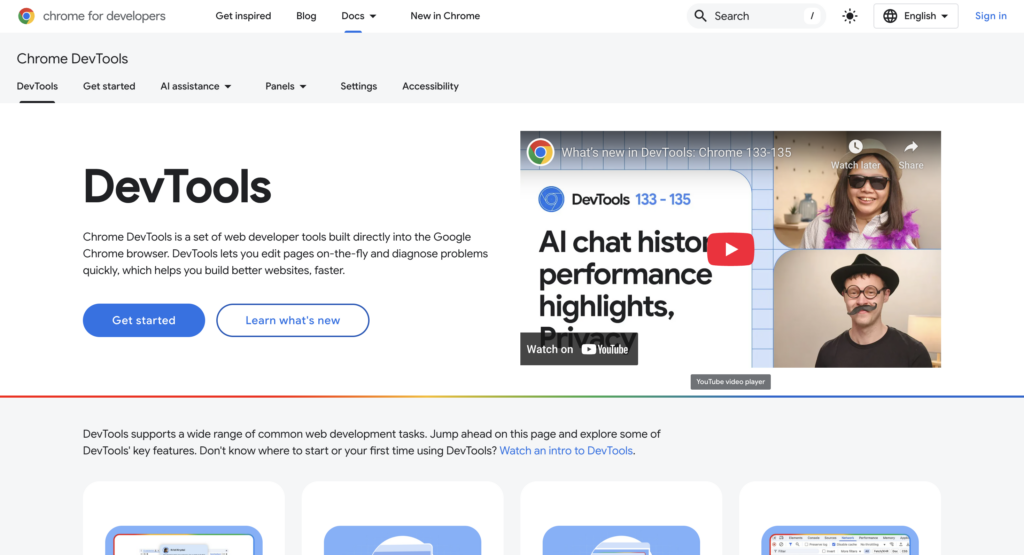
Chrome DevTools is a built-in set of web development tools in the Chrome browser. It lets web developers easily inspect HTML and CSS, debug JavaScript, monitor network activity, and optimize performance – all in real time.
You can also simulate how your website will look and behave on different devices and screen sizes, which is useful for front-end development and browser compatibility testing.
Key Features
- Inspect and edit websites (HTML/CSS) live in the browser.
- JavaScript debugger with breakpoints and call stack inspection.
- Network panel to analyze loading times and resource usage.
- Device mode for testing responsive design on different screen sizes.
Limitations
- Only works within the Chrome browser.
- You can’t write or modify source code directly.
- Can be overwhelming for beginners or less experienced users due to the number of tools and panels.
Price
Completely free and built into Google Chrome.
5. Fiddler

Fiddler is a web debugging proxy that lets developers inspect and modify HTTP and HTTPS traffic between their devices and the internet.
This tool is very helpful for testing how applications communicate with external services, APIs, or under different network conditions. You can capture traffic from any browser or app, inspect requests and responses in detail, and simulate issues like slow connections or offline behavior.
It’s a go-to tool for debugging web apps, analyzing API behavior, and reproducing hard-to-catch bugs.
Key Features
- Captures and logs all HTTP/HTTPS traffic between your device and the internet.
- Allows editing and replaying of requests to test different scenarios.
- Simulates various network conditions like throttling or dropped connections.
- Built-in performance testing and traffic recording tools.
- Supports custom scripts and extensions to tailor debugging workflows.
Limitations
- Has a learning curve for those unfamiliar with networking and HTTP protocols.
- Best experience is on Windows. MacOS and Linux support is available but more limited.
Price
- Paid plans start at $9/month.
6. Selenium

Selenium is one of the most widely used open-source frameworks for automating web application testing. It enables developers and QA teams to simulate real user interactions with websites across different browsers and devices.
Instead of manually clicking through your app to test functionality, you can write scripts that automatically do the work, saving time and ensuring consistency with each deployment.
Selenium supports multiple programming languages, including Java, Python, JavaScript, C#, and Ruby, which makes it highly flexible for different tech stacks. It works across all major browsers and can be integrated into CI/CD pipelines, making it a great choice for teams practicing automated testing in agile environments.
Key Features
- Automates user interactions in web applications (like clicks, form submissions, navigation, and more).
- Supports all major browsers like Chrome, Firefox, and Safari.
- Compatible with multiple programming languages.
- Works well with CI/CD tools for continuous testing.
- Enables parallel test execution and cross-browser testing.
Limitations
- Requires programming knowledge to set up and maintain test scripts.
- Test maintenance can become complex for large applications with frequent UI changes.
- Doesn’t support desktop or mobile app testing out of the box (limited to web apps).
Price
Free and open source.
Best code editors for web development
Code editors are essential for writing, editing, and managing source code efficiently. They help developers stay productive with features like syntax highlighting, auto-completion, and search tools – all while offering a clean environment tailored for coding.
Let’s have a look at some of the most reliable code editors used by web developers of all skill levels:
7. Sublime Text
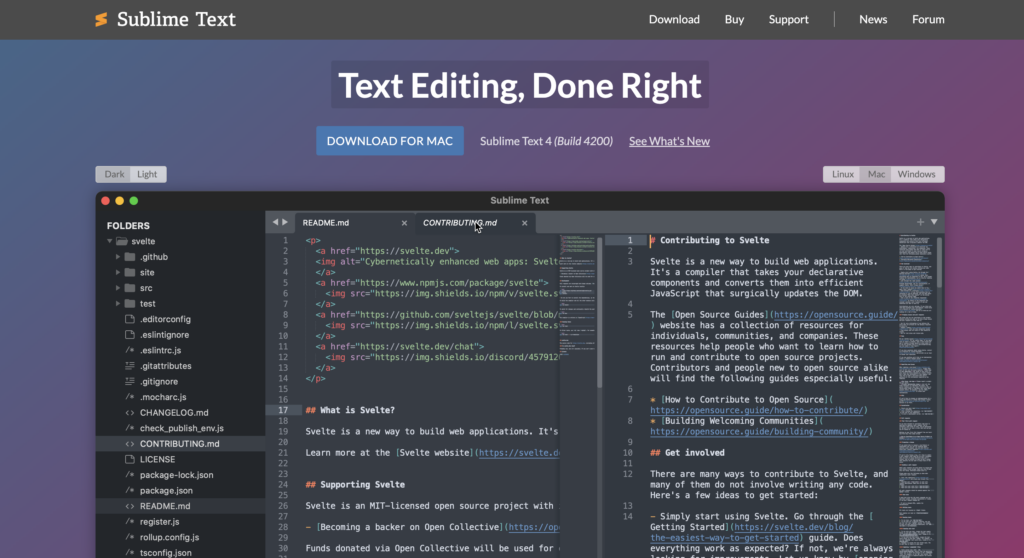
If you’re just getting started with coding, Sublime Text is an excellent first code editor. It’s a fast, lightweight, and highly customizable text editor known for its smooth performance and distraction-free interface.
With support for a wide range of programming languages and access to thousands of community-made packages, Sublime Text can grow with you as your skills improve. It’s a favorite among developers who want a responsive, efficient editor without giving up advanced functionality.
Key Features
- Launches quickly and uses minimal system resources.
- Supports multiple selections for editing several lines of code or variables at once.
- Easily extendable with plugins using the built-in Package Control.
- Offers syntax highlighting and auto-completion for many programming languages.
- Works across all major operating systems (Windows, macOS, and Linux).
Limitations
- Some advanced features are only available through plugins.
- Free to use, but occasionally displays upgrade prompts to purchase a license.
Price
- Free to try with an unlimited evaluation period.
- One-time license costs $99.
8. Notepad++
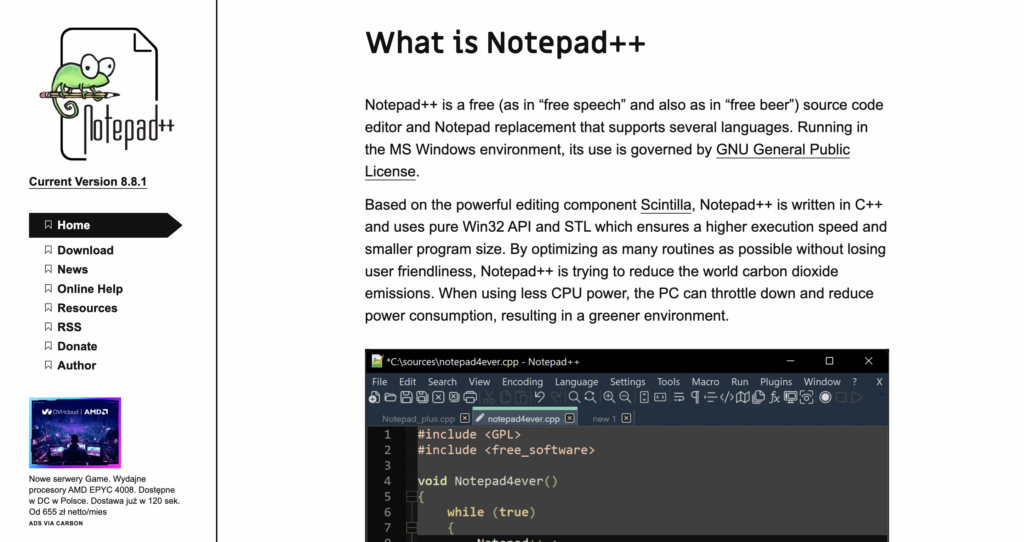
Notepad++ is a free, open-source code editor for Windows that’s well-suited for beginners and anyone working on lightweight coding tasks. It supports dozens of programming languages and offers a clean, easy-to-use interface with all the essential features for basic development work.
Despite its simplicity, Notepad++ is surprisingly powerful. Its functionality can be extended with a wide range of plugins to enable features like FTP integration or JSON formatting. It’s an excellent choice for quick edits, scripting, or managing small projects without the overhead of a full IDE.
Key Features
- Lightweight and fast, perfect for small scripts and quick edits.
- Tabbed interface for working on multiple files simultaneously.
- Syntax highlighting and code folding for many languages.
- Macro recording and playback to automate repetitive coding tasks.
- Open-source with an extensive plugin library.
Limitations
- Only available on Windows.
- Lacks built-in tools for advanced development workflows.
Price
Completely free and open-source.
9. Vim

Vim is a keyboard-focused code editor favored by experienced developers for its speed and efficiency. It runs directly in the terminal and is fully customizable, which makes it ideal for those who prefer a clean and distraction-free environment.
As compared to some other code editors, Vim offers an entirely different editing experience. It’s built around a command-based workflow that keeps your hands on the keyboard and boosts developer productivity. The editing experience is different at first, but powerful once you’re familiar with its commands.
Vim supports almost every programming language and works on virtually any operating system. Its lightweight nature makes it perfect for remote server work or low-resource systems where performance and reliability are key.
Key Features
- Keyboard-focused navigation and editing for maximum efficiency.
- Fully customizable through scripts and plugins.
- Available on almost every operating system, including remote servers.
- Supports a wide range of programming languages.
- Extremely lightweight and fast, even with large files.
Limitations
- Requires time and practice to become efficient with its commands.
- Doesn’t have a visual interface, which can make it less approachable for beginners.
- Relies on additional configuration or plugins for advanced features.
Price
Free and open-source.
Best version control tools
Version control tools make it easy to keep track of changes in your code, collaborate, and manage different versions of a project as it grows. They help you go back if something breaks, avoid conflicts when collaborating, and keep everything organized. Whether you’re coding solo or working in a team, version control is a must for staying on track.
Below are two popular software development platforms developers use to manage and share their code more efficiently:
10. GitHub
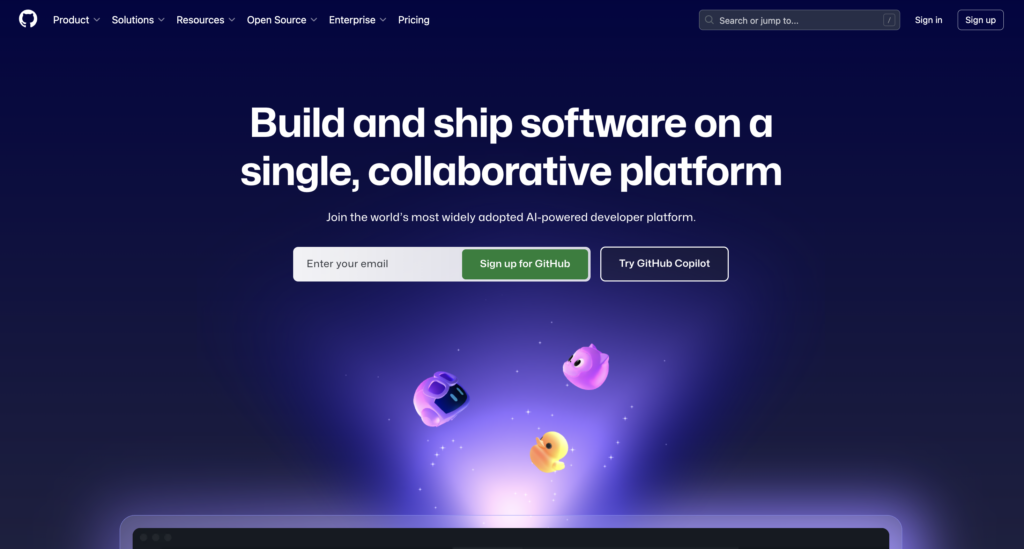
GitHub is a cloud-based version control platform built on Git that makes it easier for developers to manage code and collaborate on projects more efficiently.
It includes useful features like branching, pull requests, and issue tracking so teams can add updates, fix bugs, and test new ideas without affecting the main codebase.
GitHub also comes with built-in tools for code reviews and security scanning, and integrates smoothly with CI/CD pipelines. It supports public and private repositories which makes it a flexible option for individual projects, teams, and large organizations alike.
➡️ For those just getting started, our detailed GitHub guide provides helpful tips and insights.
Key Features
- Git-based version control with branching, merging, and pull requests.
- Built-in collaboration tools for code reviews and issue tracking.
- Integration with CI/CD pipelines and third-party tools.
- Public and private repositories for any project size.
- Web-based interface plus desktop and command-line options.
Limitations
- Requires a basic understanding of Git to use effectively.
- Free plan has limited private repository features for larger teams.
Price
- Free for individuals and open-source projects.
- Paid plans start at $4/month per user for added features and team tools.
11. Mercurial

Mercurial is a distributed version control system known for its simplicity and ease of use. Developers can track changes, collaborate, and manage different versions of a codebase. It’s designed to be fast and user-friendly, especially for teams that prefer a cleaner command-line interface and a simpler workflow.
Although not as widely used as some other tools, Mercurial still powers many large projects and has a loyal user base. It’s a decent option for teams looking for a straightforward version control solution without the added complexity of the command structure.
Key Features
- Distributed version control system.
- Simple and consistent command-line interface.
- Fast performance – even with large repositories.
- Supports branching, merging, and rollback.
Limitations
- Smaller community and fewer integrations.
- Less commonly used in modern open-source and enterprise projects.
Price
Free and open-source.
Best software for containerization
Containerization tools let developers bundle an application with all its necessary components (like libraries, dependencies, and settings) into one lightweight, portable container. This ensures the app runs the same way no matter where it’s deployed, whether on a local machine or in the cloud.
These tools are incredibly valuable in modern development, where teams need reliable deployment, easier scaling, and fewer compatibility issues.
12. Docker

Docker makes it easy to package and run applications in isolated containers, so your code behaves the same no matter where it’s running – locally, on a server, or in the cloud. It solves the classic “works on my machine” problem and helps speed up development, testing, and deployment.
It’s the best software for developers who want a quick, consistent way to build and ship apps without worrying about environment issues. And with tools like Docker Compose, you can even run multi-container setups for more complex projects.
➡️ If you are new to containerization, learning how to use Docker can simplify managing even complex multi-container setups with tools like Docker Compose.
Key Features
- Easy to build and run containerized apps.
- Suitable for development, testing, and production.
- Docker Compose helps manage multi-container projects.
- Massive library of pre-built images to get started quickly.
- Backed by a huge and active community.
Limitations
- Not ideal for managing large-scale clusters.
- You’ll need some familiarity with container concepts to get the most out of it.
Price
- Free for individuals and small teams.
- Paid plans start at $11/month per user with additional tools and support.
13. Kubernetes
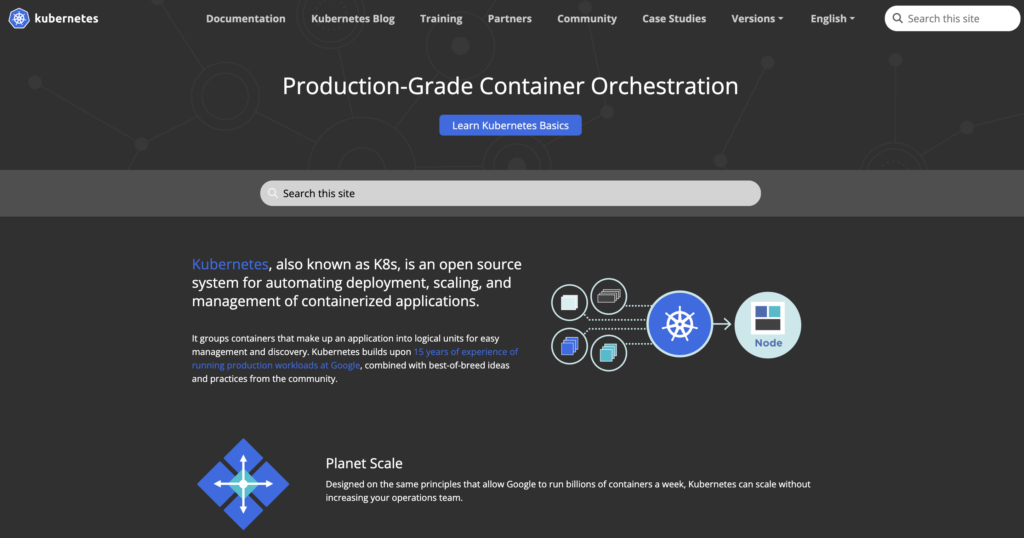
Kubernetes is a robust platform for running containers at scale.
While Docker helps you run a few containers, Kubernetes steps in when you’re managing hundreds or thousands across multiple machines. It handles scheduling, load balancing, scaling, and more automatically.
Kubernetes is a great fit for production environments where stability and efficiency matter. It’s open-source, backed by a large community, and works with all major cloud providers.
➡️If you want to explore further, going through our Kubernetes tutorial will help you master its core features and capabilities.
Key Features
- Automatically manages container deployments and scaling.
- Handles load balancing, updates, and failover.
- Compatible with Docker and other container runtimes.
- Widely supported across cloud providers and platforms.
Limitations
- Can be complex to set up and manage, especially for beginners.
- Has a steeper learning curve than other container tools.
Price
Free and open-source.
14. OpenShift
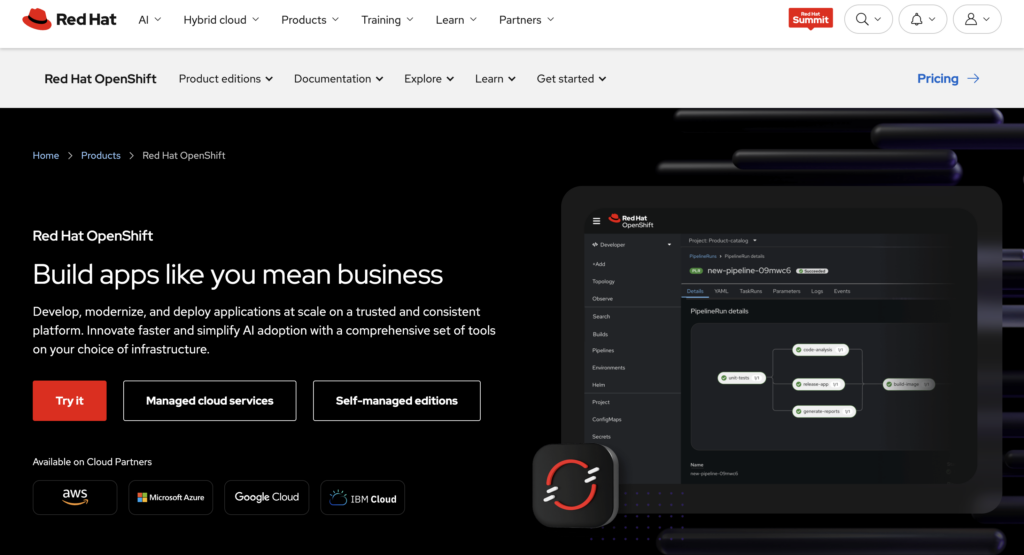
OpenShift builds on Kubernetes by adding developer-friendly tools, security features, and a clean web interface.
Developed by Red Hat, it’s designed to help developers and operations teams deploy, scale, and manage applications more efficiently without manually configuring everything. It comes with built-in CI/CD pipelines, role-based access controls, and automation for tasks like image building and deployments.
If you’re looking for a Kubernetes-based platform that’s more polished and ready for team collaboration right out of the box, OpenShift is a good option.
Key Features
- Built-in CI/CD tools and developer-friendly workflows.
- Easy-to-use web interface for managing apps and infrastructure.
- Advanced security features, including role-based access and policy enforcement.
- Source-to-image (S2I) support for streamlined image creation.
Limitations
- More resource-heavy than plain Kubernetes.
- May be unecessarily complex for small teams or simple projects.
Price
- Free community version available (OKD).
- Paid enterprise plans are available through Red Hat with custom pricing based on team size and support needs.
Best project management and communication platforms
Project management and communication tools help teams stay organized and work together more effectively, whether they are in the same room or across time zones.
From assigning tasks and setting deadlines to sharing designs and giving feedback, these tools play a critical role in keeping software projects on track and aligned.
Here are some of the most popular platforms developers and teams use to plan, collaborate, and communicate throughout the software development process:
15. Jira

Developed by Atlassian, Jira is a project management tool built for software development teams. You can easily manage tasks, track bugs, and plan sprints in agile workflows. Teams can also create custom boards, prioritize work, and keep an eye on progress from one centralized platform.
Jira is a strong fit for teams using Scrum or Kanban, with support for custom workflows, automation rules, and detailed reporting. It also integrates well with development tools like GitHub, Bitbucket, and Confluence, making it a core part of many development teams.
➡️ If you want to explore similar options, there are several Jira alternatives worth considering depending on your team’s needs.
Key Features
- Customize agile boards and workflows to match specific project needs and processes.
- Sprint and backlog management.
- Track issues in real-time and generate detailed reports on project progress.
- Integrations with GitHub, Bitbucket, Slack, and more.
Limitations
- Setup can be time-consuming for small teams.
- Interface may feel overwhelming for new users.
Price
- Free for up to 10 users
- Paid plans start at $7.53/month per user.
16. Asana

Asana is a flexible and intuitive task management tool that works well for teams of all types, not just developers. It’s designed to help teams organize their work, set goals, and track tasks from start to finish.
You can manage projects using boards, lists, or timelines, and easily assign tasks, set due dates, and follow up on progress. It’s handy for cross-functional teams that need a clear view of what’s happening and who’s responsible for what.
Key Features
- Multiple project views: list, board, timeline, and calendar.
- Task assignment, dependencies, and reminders.
- Team goals and workload tracking.
- Integrates with Slack, Google Drive, and Zoom.
Limitations
- Lacks certain developer-focused features like built-in sprint management.
- Can become cluttered without consistent organization.
Price
- Free plan available.
- Paid plans start at $10.99/month per user.
17. Monday.com

Monday.com is a visual project management platform designed to adapt to any team or workflow. It’s widely used for planning, task tracking, and automating processes, especially by teams that prefer a highly customizable interface.
Its drag-and-drop boards make it easy to create workflows, assign responsibilities, and monitor team activity. Developers can also use integrations to connect Monday.com with GitHub, Jira, and other tools, creating a centralized hub for collaboration.
Key Features
- Visual boards with color-coded tracking.
- Automation for recurring actions.
- Dashboards to monitor KPIs and timelines.
- Broad integrations with dev and non-dev tools.
Limitations
- Too many features can be overwhelming for simple use cases.
- Advanced automations require higher-tier plans.
Price
- Free plan available with limited features for individuals looking to keep track of their work.
- Starts at $9/month per user, billed annually.
18. Slack
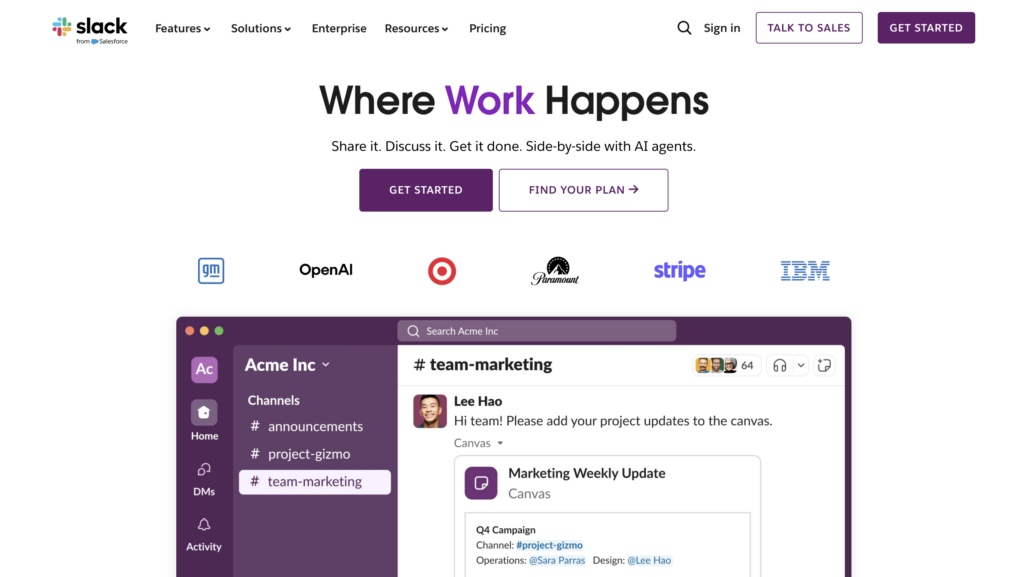
Slack is a team communication platform designed to streamline collaboration with real-time messaging. Channels keep conversations organized by project, topic, or team, making it easier to stay focused.
Slack allows developers to collaborate quickly, share code snippets, and get updates from integrated tools like GitHub, Jira, or CI/CD pipelines. It’s ideal for fast-moving teams who need to stay connected throughout the day.
Key Features
- Organized channels, direct messages, live huddles, and threads.
- File sharing, emoji reactions, and quick polls.
- App integrations for notifications and automation.
- Available on web, desktop, and mobile.
Limitations
- Can become overwhelming with too many channels and notifications if not managed correctly.
- Limited message history and storage on the free plan.
Price
- Free plan available.
- Paid plans start at $8.75/month per user.
19. Figma

Figma is a web-based design and prototyping tool built for real-time collaboration. Designers and developers can work together on UI/UX projects without switching tools or waiting for file handoffs.
You can leave comments directly on designs, preview interactive prototypes, and use developer-ready code snippets for faster implementation. Figma’s browser-based setup makes it accessible from anywhere and ideal for remote teams.
Key Features
- Live collaboration with team members.
- Design, prototype, and developer handoff in one tool.
- Auto layout, reusable components, and design systems.
- Version history and comment tracking.
Limitations
- Needs a strong internet connection for best performance.
- Highly complex designs with many layers and effects can impact performance, especially on slow devices.
Price
- Free plan available for small teams.
- Paid plans start at $16/month.
20. Sketch

Sketch is a powerful design tool built for macOS, used mainly for UI design, wireframes, and creating reusable design systems. It’s known for its clean interface and precision design tools.
Though not web-based like Figma, Sketch is widely used in design teams due to its advanced vector editing features. Additional functionalities and automation capabilities for prototyping and collaboration are available through a vast library of plugins and external apps.
Key Features
- Built specifically for UI and web design.
- Supports reusable symbols and shared styles.
- Offline access with cloud sync options.
- Integrates with tools like Zeplin and Abstract for more efficient collaboration.
Limitations
- Only available on macOS.
- Fewer built-in collaboration features than Figma.
Price
Starts at $10/month per editor for a standard subscription or $120/year for a Mac-only license.
21. Miro

Miro is a digital whiteboard tool built for brainstorming, planning, and remote collaboration. You can use it to map out user flows, wireframes, sprint planning, or just collecting team feedback in one visual space.
Teams can add sticky notes, draw diagrams, and use pre-built templates to organize thoughts and plan projects visually. It’s a great way to replicate in-person whiteboard sessions when working remotely.
Key Features
- Infinite, zoomable canvas for visual collaboration.
- Real-time collaboration with team members, including chat and video calls.
- Easy integration with tools like Jira, Asana, Slack, Microsoft Teams, and Google Drive.
- Commenting and tagging for feedback and discussion directly on the board.
- Version history and board access controls for team management and security.
Limitations
- Boards can quickly become cluttered without a clear structure or moderation.
- Advanced features and larger team collaboration options require a paid plan.
- Performance can slow down on complex or heavily populated boards.
Price
- Free plan available.
- Paid plans start at $8/month per user.
22. Visio

Microsoft Visio is a diagramming tool designed to create professional visuals like flowcharts, system diagrams, network maps, and organizational structures. It’s widely used by IT teams, engineers, and business analysts to communicate complex processes in a clear, visual format.
With an extensive collection of shapes, templates, and smart connectors, Visio makes it easier to build detailed diagrams that explain workflows or technical systems. It also integrates well within the Microsoft 365 ecosystem, so users can easily import data from Excel or collaborate through Teams and SharePoint.
Key Features
- Pre-built templates for flowcharts, network diagrams, org charts, and more.
- Easily create precise diagrams with auto-alignment, snap-to-grid, and data-linked shapes.
- Link diagrams to real-time data to create dynamic visuals that update automatically.
- Available as a web app and desktop application to suit different workflows.
- Save diagrams in multiple formats – including PDF, image files, and web links.
Limitations
- Interface feels outdated compared to modern, design-focused tools.
- Learning curve for users unfamiliar with diagramming or Microsoft tools.
- Limited collaboration features unless used with Microsoft 365.
- Desktop version only available on Windows, restricting cross-platform use.
- Fewer customization and creative design options compared to newer alternatives.
Price
- Online version starts at $5/month per user.
- Desktop app available via Microsoft with separate pricing.
23. Lucidchart
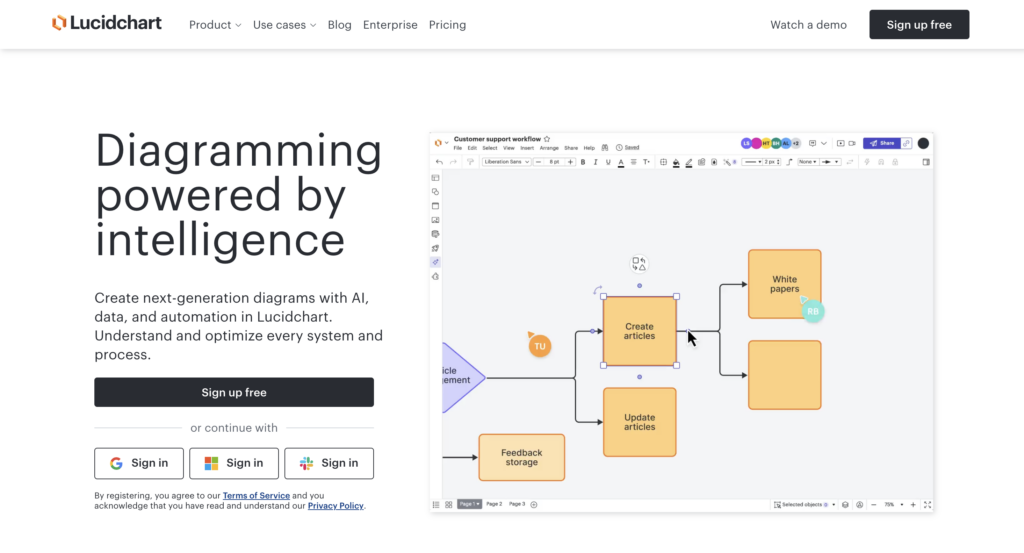
Lucidchart is a web-based diagramming tool that makes it easy to create flowcharts, wireframes, network diagrams, and other visual content. It’s designed for teams who need a simple and intuitive way to map out ideas, systems, or processes without needing advanced design skills.
Its drag-and-drop interface, real-time collaboration features, and extensive template library make it a popular choice across both technical and non-technical teams. Lucidchart also integrates with tools like Google Workspace, Microsoft 365, Slack, and Atlassian, so you can keep your workflow connected.
Key Features
- User-friendly drag-and-drop editor.
- Real-time collaboration with comments and sharing options.
- Large library of templates and shapes for technical and business diagrams.
- Data linking and conditional formatting for dynamic visuals.
Limitations
- Some advanced features are only available on higher-tier plans.
- Can be less powerful for complex, highly technical diagrams.
Price
- Free plan available with basic features.
- Paid plans start at $7.95/month per user.
24. ClickUp
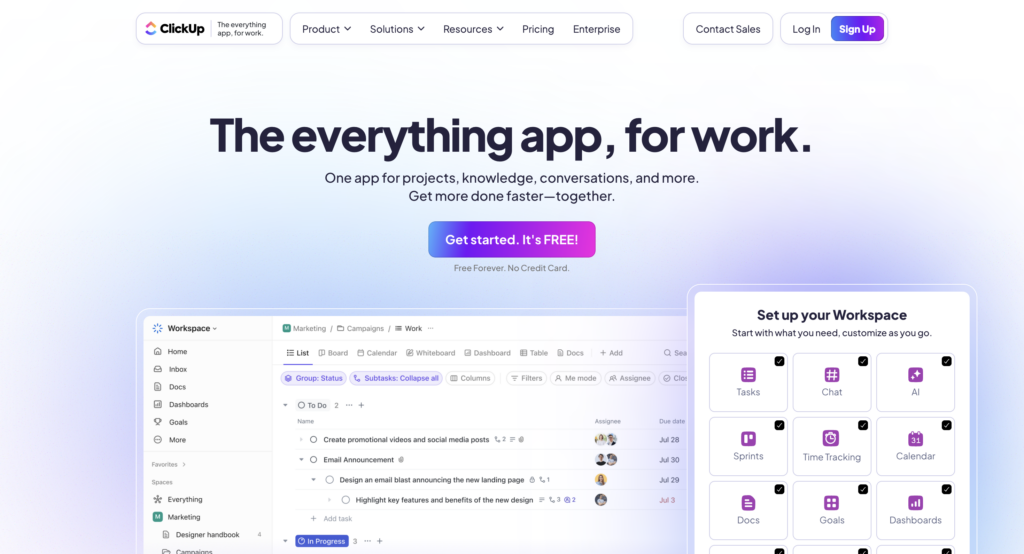
ClickUp is a versatile platform that combines project management and productivity tools to help teams stay aligned and work more efficiently.
Whether you’re organizing tasks, tracking goals, managing documents, or communicating across departments, this tool brings everything together in one place. Its customizable views (like lists, boards, and Gantt charts) make it easy to adapt to different workflows.
Key Features
- Document collaboration with real-time editing.
- Powerful automation to reduce manual work.
- Integration with tools like Slack, Google Drive, and Zoom.
- Advanced reporting and analytics.
- Mobile apps for iOS and Android.
Limitations
- Occasional lags in large or complex workspaces.
- Steeper learning curve compared to simpler tools.
Price
- Free for personal use with limited features.
- Paid plans start at $7 per user.
25. Trello

Trello is another popular project management tool based on a card-and-board system that helps teams organize tasks with clarity and ease. It’s widely used for team planning, personal productivity, and lightweight project management.
This tool is well-suited for teams of all sizes due to its drag-and-drop functionality, customizable workflows, and a wide range of integrations. It also supports automation through a built-in feature that lets you create rules, triggers, and actions to reduce repetitive work.
Key Features
- Visual kanban boards with cards and lists.
- Custom workflows with labels, checklists, and due dates.
- Integrates with tools like Slack, Google Drive, and Jira.
- Power-Ups to extend features (calendar, voting, etc.)
- In-task commenting and file attachments.
Limitations
- Limited built-in reporting and analytics.
- Lacks some advanced project tracking features.
Price
- Free plan available with limited features.
- Paid plans start at $5 per user.
What are the most important criteria for choosing web development tools?
Choosing the right web development tools can make or break a project’s success. The tools we covered above each serve a distinct purpose, and the best choices depend on your goals, team size, skill level, and workflow.
Here are the key factors to consider when selecting web development tools:
- Ease of use. Choose tools that are well-designed, intuitive, and won’t slow you down.
- Compatibility. Make sure the tools work well together and fit your tech stack.
- Collaboration features. Look for real-time collaboration or version control if you’re working in a team.
- Scalability. Tools should be able to grow with your project or team over time.
- Community and support. Strong documentation, tutorials, and an active user base make tools easier to learn and troubleshoot
- Pricing. Consider your budget, especially for premium plans or team-based tools.
- Security and reliability. Essential for containerization and production-level apps.
- Integration options. Tools that connect easily with others can simplify your workflow.
Remember, choosing the right tools from the start can make a big difference in how smoothly your project runs. If you’re just starting out, there’s no need to dive straight into complex coding tools or set up a full development environment. That can slow you down or even discourage you from launching your project.
Instead, you can use a beginner-friendly platform like Hostinger Horizons that handles the technical side for you so you can focus on your idea.
Is Hostinger Horizons good for software development?
Yes, Hostinger Horizons is a great tool for beginners or anyone who wants to build software fast and without writing code.
It lets you describe your app idea in plain language and then generates a fully functional app. You can continue to edit, refine, and customize every aspect of your app until it’s just right.
When you’re ready to launch, you can connect a custom domain and publish your app online using built-in hosting, all from within a single platform. It’s a complete, code-free solution for turning your ideas into polished and production-ready products.
➡️ To get started, follow this step-by-step guide on how to build software with Hostinger Horizons.
So, which software design tools are essential?
To build and manage a modern software project, you’ll want a well-rounded toolkit that covers every stage of development:
- Start with Hostinger Horizons if you prefer a no-code, AI-supported builder.
- For writing and editing code, Sublime Text offers a fast, beginner-friendly experience.
- Use GitHub to track changes and collaborate with others.
- For testing and debugging, Selenium is a reliable choice.
- If your app needs to scale or move across environments, Docker makes deployment easier.
- And to stay organized, a project management tool like Jira helps you keep everything on track.
No matter your experience level, the tools you choose should help you feel confident and in control. There’s no universal solution – take the time to explore, experiment, and find what works best for your workflow and project goals.